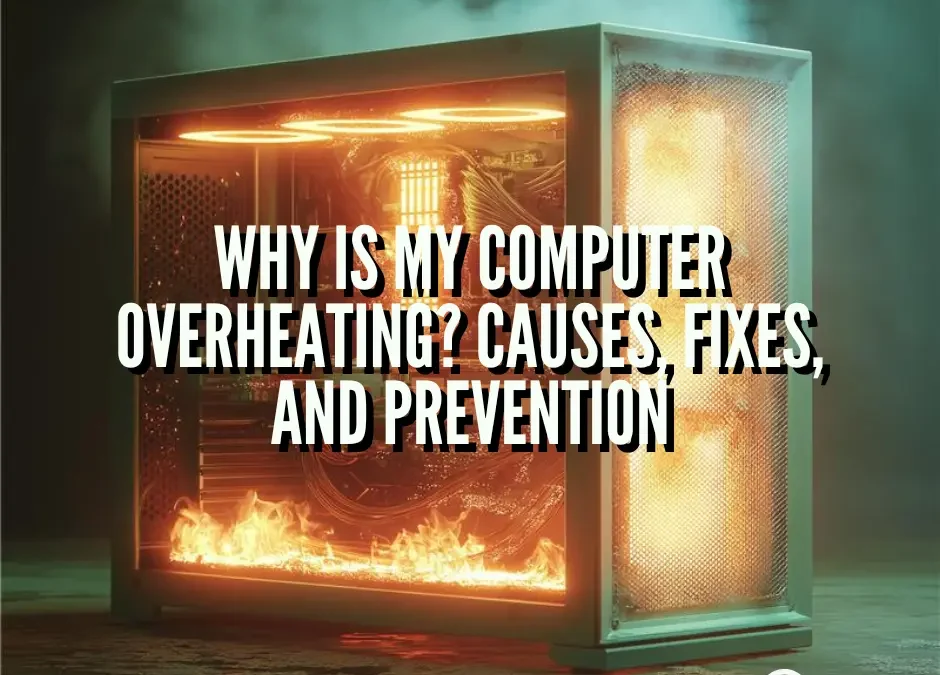If your computer feels like a hotplate, something is wrong. Overheating slows performance, causes crashes, and shortens hardware lifespan. The key to fixing it is understanding what’s causing the heat. Here are the major culprits and how to solve them.
Dust Buildup and Blocked Airflow
The problem: Dust acts like insulation. It clogs fans, vents, and heatsinks, trapping heat inside your system. Over time, even a thin layer is enough to raise temps 10–20°C.
Fix it:
- Use compressed air to clear vents, fans, and heatsinks.
- Clean every 6 months, more often with pets or in dusty rooms.
- Elevate laptops on a hard surface—never on beds or couches.
Prevention: Invest in a PC case with dust filters, and vacuum around your setup regularly.
Failing or Inefficient Cooling Fans
The problem: Fans pull cool air in and push hot air out. When bearings wear down or motors fail, airflow collapses. Symptoms include grinding noises, fans not spinning, or erratic speeds.
Fix it:
- Monitor fan RPM with HWMonitor, SpeedFan, or MSI Afterburner.
- Replace dead or noisy fans with quality OEM or aftermarket models.
Prevention: Keep fans clean, ensure cables aren’t blocking blades, and optimize case airflow (intake at front/bottom, exhaust at rear/top).

Old or Poorly Applied Thermal Paste
The problem: Thermal paste transfers heat from the CPU/GPU to the heatsink. Over years it dries out, creating air gaps that trap heat.
Fix it:
- Reapply thermal paste every 3–5 years, or sooner if temps are high despite clean fans.
- Use reputable brands like Arctic MX-6 or Thermal Grizzly.
Prevention: Avoid cheap, no-name pastes and always apply a pea-sized amount for even coverage.
Heavy Background Processes or Malware
The problem: Even when “idle,” rogue apps or malware can push your CPU/GPU to 100%, generating massive heat. Crypto-mining malware is especially common.
Fix it:
- Check Task Manager (Windows) or Activity Monitor (Mac) for hidden resource hogs.
- Run a malware scan with Windows Defender or Malwarebytes.
Prevention: Keep OS and antivirus updated, avoid shady downloads, and monitor CPU/GPU usage regularly.
Poor Airflow and Case Design
The problem: If hot air cannot escape, it recirculates, raising internal temps. Small cases, cramped cables, or too many intake fans with no exhaust all make things worse.
Fix it:
- Arrange cables neatly to reduce airflow blockages.
- Balance fan setup: intake in the front/bottom, exhaust out the back/top.
- Add extra case fans if needed.
Prevention: Choose a case with good ventilation and mesh panels, especially for gaming PCs.

Overclocking or High Performance Loads
The problem: Overclocking CPUs or GPUs pushes them beyond factory settings, creating more heat than stock cooling can handle. Even without overclocking, gaming and video editing stress components heavily.
Fix it:
- If overclocked, dial settings back or invest in better cooling (liquid or high-performance air coolers).
- Use software like MSI Afterburner to monitor and adjust power/voltage settings.
Prevention: Only overclock if you have proper cooling and know how to test for stability.
Aging Hardware and Batteries
The problem: Old hardware becomes less efficient at handling heat. Laptop batteries in particular degrade, swell, and overheat with age.
Fix it:
- Replace old batteries through the manufacturer.
- Consider upgrading older CPUs/GPUs if they run too hot under normal workloads.
Prevention: Keep firmware updated and retire aging hardware before it becomes a fire hazard.
Quick Prevention Checklist
- Clean dust every 6 months.
- Reapply thermal paste every 3–5 years.
- Monitor temps with HWMonitor or Core Temp.
- Optimize case airflow with balanced fans.
- Use cooling pads for laptops.
- Scan for malware if temps spike suddenly.
FAQ:
1. What temperature is unsafe for my CPU or GPU?
Anything over 90°C (194°F) for long periods is risky. Safe ranges are 70–80°C under heavy load.
2. Can overheating permanently damage my computer?
Yes, sustained heat degrades solder, warps boards, and shortens lifespan of CPUs, GPUs, SSDs, and batteries.
3. Why does my laptop get hotter than a desktop?
Laptops have compact cooling systems with limited airflow. They overheat faster under stress.
4. Do cooling pads actually work for laptops?
Yes, good pads can reduce temps by 5–10°C, especially during gaming or video editing.
5. How do I know if it’s dust or failing fans?
If cleaning doesn’t help and temps stay high, check fan RPMs—low or erratic speeds suggest failure.
6. Should I stop using my PC if it overheats?
Yes, frequent thermal shutdowns mean damage is imminent. Stop, diagnose, and fix before resuming.
Need Expert IT Support? Contact ITGuys Today!
IT Support – Cloud Services & Email Migration – Network Setup