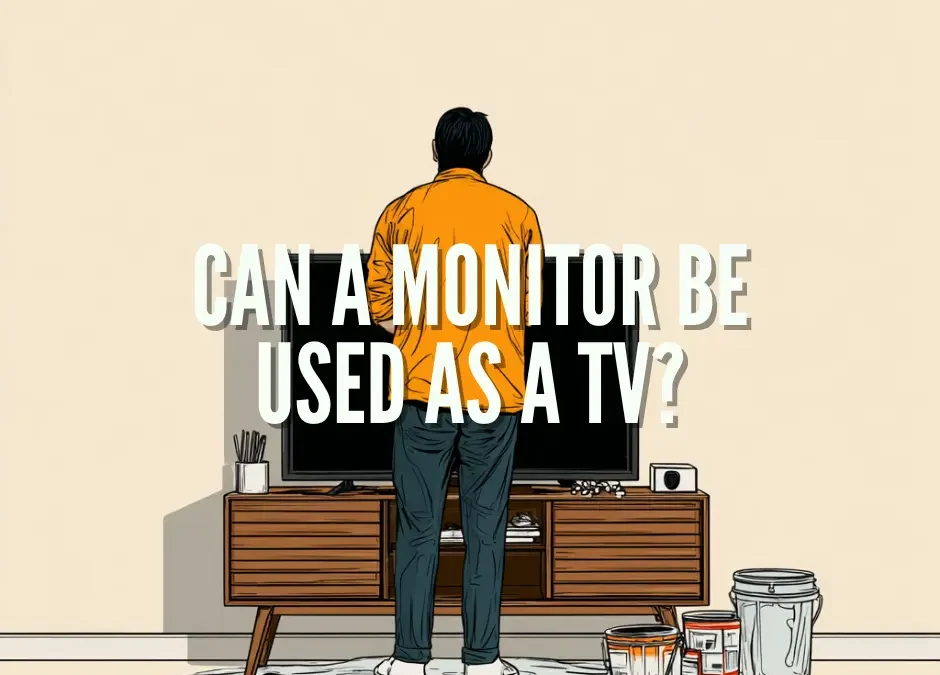Using a computer monitor as a television is not only possible, it’s also practical and often more affordable than buying a new TV. Whether you’re repurposing an old monitor or looking for a compact setup in a bedroom, office, or dorm, turning a monitor into a TV can be a smart, cost-effective solution. In this article, we’ll answer the most common questions about how to do it, what equipment you’ll need, and whether it’s the right move for your situation.
1. Can You Use a Computer Monitor as a TV?
Yes, a monitor can work as a TV when connected to a media source like a streaming stick or tuner.
Most monitors are built to display video from a computer, not to function as standalone televisions. Unlike TVs, monitors typically do not include internal TV tuners or built-in streaming software. However, if your monitor has an HDMI port, you can easily connect it to a variety of external devices like streaming sticks, cable boxes, or gaming consoles. These devices handle the content, while your monitor simply displays the video.

2. What Devices and Cables Do You Need to Use a Monitor as a TV?
You’ll need an HDMI-compatible media device and possibly audio adapters, depending on your monitor.
There are a number of devices that can turn your monitor into a fully functional TV:
- Streaming devices like Amazon Fire Stick, Roku, Apple TV, or Google Chromecast plug directly into your monitor’s HDMI port. These offer access to Netflix, Hulu, YouTube, and other streaming platforms without needing a PC.
- TV tuners are necessary if you want to watch over-the-air channels. Most monitors lack built-in tuners, so you’ll need an external digital tuner box with HDMI output, paired with an antenna.
- Game consoles such as Xbox or PlayStation can double as media centers and stream TV apps.
As for connectivity:
- HDMI is the preferred option for both video and audio.
- If your monitor lacks speakers, you’ll need an HDMI audio extractor or connect external speakers directly to your streaming device.
- For older monitors with DVI or VGA, active adapters are available, but image quality and compatibility may vary.
3. Can You Use a Monitor as a TV Without a Computer?
Yes, you can use a monitor as a TV without a computer by connecting it directly to a streaming device, game console, or TV tuner.
You do not need a computer to use a monitor as a television. The media device you connect becomes the source of all your entertainment, essentially acting as the “brains” of the setup. Once connected, many of these devices can be controlled via remote, smartphone app, or even voice, depending on the platform. This setup works particularly well for those who want a minimalist or space-saving solution.
4. How Can You Get Sound When Using a Monitor as a TV?
Use built-in speakers if available, or connect external speakers through your streaming device or an HDMI audio splitter.
Not all monitors come with built-in speakers, and those that do often offer limited audio quality. If your monitor lacks speakers altogether, there are a few easy ways to get sound:
- Use powered external speakers that connect to your media device’s headphone jack or audio out port.
- Connect a Bluetooth speaker if your streaming stick supports it.
- Install an HDMI audio extractor, which splits the audio signal from the HDMI connection and allows you to output it to traditional speakers or a soundbar.
This flexibility makes it easy to get decent sound, even from a monitor that wasn’t designed for entertainment.

5. Are Monitors Better Than TVs for Gaming or Streaming?
Monitors usually have lower input lag and higher refresh rates, making them ideal for gaming, while TVs offer better audio and built-in smart features.
If you’re a gamer, a monitor might be the better choice. Most monitors offer lower latency, higher refresh rates, and sharper pixel response times than budget TVs. This makes them great for fast-paced games or competitive play. On the other hand, TVs come with built-in smart apps, better speakers, and remote-friendly interfaces. For streaming and casual viewing, a smart TV offers convenience. The best choice depends on what you value most: performance or simplicity.
Conclusion: Should You Use a Monitor as a TV?
Yes, using a monitor as a TV is simple, effective, and budget-friendly if you have the right gear.
This approach is perfect for small spaces or secondary setups where buying a full-fledged smart TV may not be necessary. With the help of a streaming stick, game console, or tuner, your monitor can easily transform into a fully functional TV. Just make sure you account for audio, choose the right adapters if needed, and connect to the content source that works best for your needs.
FAQ: Monitors vs. TVs
Can I use a monitor as a TV with a Fire Stick?
Yes, just plug it into the HDMI port and power it on.
What devices turn a monitor into a smart TV?
Fire Stick, Roku, Chromecast, and Apple TV all work well.
Do I need a TV tuner to watch live channels?
Yes, if you want over-the-air broadcasts, you’ll need an external TV tuner.
What if my monitor has no speakers?
Use an HDMI audio extractor or plug external speakers into the media device.
Can I use a monitor as a TV without a PC?
Yes, streaming devices and game consoles can operate independently of a computer.